eBooks Subcollection Manager
NOTE: The eBooks Subcollection Manager feature is only for customers who have purchased Gale eBooks. If you do not have access to Gale eBooks, you will not use the features described here. If you are interested in purchasing Gale eBooks, please contact your Gale Sales Representative.
Using the eBooks Subcollection Manager tool, you can create and maintain groups of eBooks called "subcollections" from those that you have purchased. In this way, you can create customized versions of Gale eBooks that function identically to the main product but contain only those eBooks that you have selected for inclusion in each subcollection.
For example, you may want to create a subcollection of all your religion eBooks and link to them from a religion portal on your library page, the curriculum page for a high school class, the course page for a college course, or a similar website. When a patron accesses the "AnyLibrary's Religion Reference Collection" subcollection via a unique URL or from the Gale Databases menu, the interface and functionality of Gale eBooks are maintained, but all searches and browses will be limited to those eBooks you selected for inclusion in the "AnyLibrary's Religion Reference Collection."
Your eBook subcollections can be configured at the Institution level (blue tab) and/or the Location level (green tab). When set at the Institution level, all eBooks in the subcollection are accessible by each location within that institution. When a subcollection is created at the Location level, only that location can access its eBooks. The figure below depicts which set of eBooks a location views if content is set at the Institution, Location or both levels.
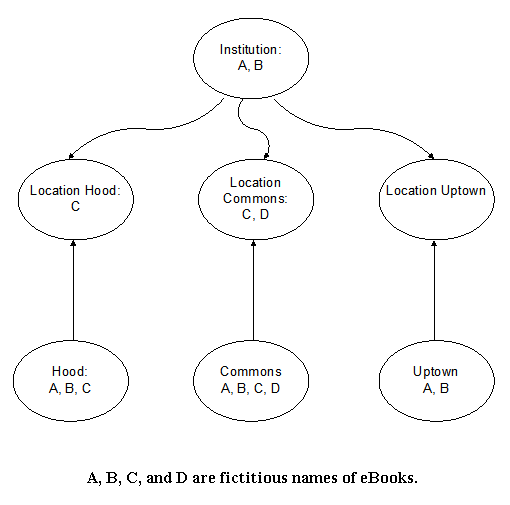
Here's how to access the Subcollection Manager page:
- Navigate to the Institution Summary or the Location Summary page of the account for which you wish to manage your eBook subcollections.
- From the Institution Summary or Location Summary page, click eBooks in the left-hand sidebar menu.
- Click Subcollection Manager from the submenu.
- You will be directed to the eBooks Subcollection Manager (ESM) system where you will find complete instructions on how to create and manage subcollections.
From the Subcollection Manager system, you can choose to:
- - create a new subcollection
- - view and modify previously created subcollections
- - manage subcollections of an institution, a location, or multiple locations (assuming you have those privileges)